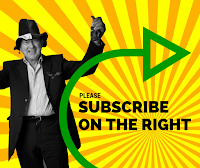
Hi Guys
I've just launched a YouTube channel trailer.
Setting up your own YouTube channel means you can have a specific page for your videos.I fact if you have a couple of interests you can have a separate page for each. This will mean you attract viewers interested in each interest and can encourage them to come back over again.
Having a trailer video means that anyone browsing can look at this and know exactly what to expect. It's a great idea. You can use an existing video from your library or have the latest and newest video as your trailer. But I believe that if you prepare a specific video you can explain exactly what you cover on your channel
So how do you do this? Well first of all you need to plan the type of video. Will it be a talking head, a Powerpoint presentation or a cartoon type video. There are others but these are the main ones used. If you are up to it I would highly recommend you do a talking head because it is the easiest and fastest to shoot and you will build up a fast relationship with the viewer. By relationship I mean its good to get viewers to know you and to like you. They will eventually trust you and the material you publish so that they come back and watch everything you make.
So how should you make the video. Firstly it needs to be precise. You need to introduce yourself in a sentence then talk about what you will be showing and finishing with a call to action where you ask viewers to either subscribe, go to a website or blog or take some other action.
It needs to be short, about 60-120 seconds. I's suggest an intro of about 10 seconds with a title. When you record look at the camera and be slightly off-centre on the screen. Be well lit: the best lighting is natural sunlight but when its actually cloudy because you'll not get harsh shadows. A good plane is to face a window. If not get some lights, with video these days you can use almost any type of light. I'm not going into lighting here but you can always do some test shoots. As a point of interest you could go to a park or other quiet place and do a selfie with your smartphone. This will probably be more than adequate.
When you have uploaded your video you need to make a custom thumbnail. Use Carva.com which is free. You can make all types of images with text to the correct size for any particular use such as a YouTube thumbnail or Facebook banner. Your thumbnail needs to be simple and with only one or two words max. Remember many people view on smartphones and other devices with small screens so text can't be read. There is a tight specification of recommendations that will give you the best thumbnail that will draw the most attention. There is not enough room here to cover that in detail. Take a look at successful YouTube channels and they will all have custom thumbnails. Copying their ideas is ok, but don't use the same images, use your own.
So now you need to set up your trailer. Click on the "My Channel" button on the left. The you will see the wheel symbol on the right as in the following image. Click then you will see a drop down menu.
Where it says "Customize the layout of your channel" switch the botton across to change colour to blue as below
Go to My Channel and as below click on "For New Visitors" and you will see the space below to load your Trailer. Complete as much on the text as you can as usual and tags.
This is the finished result. This has been a very quick guide. I will produce a full video on this as it is very important
Good Luck. Give it a try.
I'm really happy to help you with your video problems. Leave a comment below and I'll reply or make a new post to cover your query. If you have any useful suggestions or ideas please leave hose too. We succeed by being a community
And please subscribe here and on my YouTube Channel






No comments:
Post a Comment